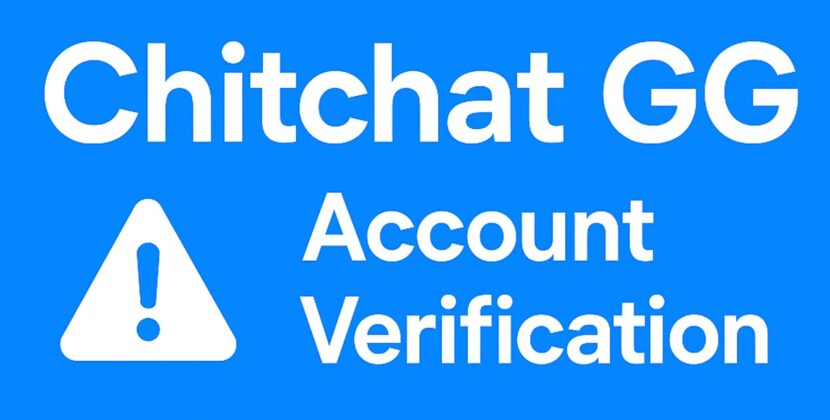
Are you getting “We detected unusual activity linked to your account. Please verify with a provider to continue” message on Chitchat GG? Then you are in trouble! If you’ve ever messed around with random chat websites, you probably know the deal, they get swarmed with spam bots and shady links all the time. Like, it’s kinda wild how fast bots jump in and ruin the vibe. That’s why most legit platforms these days have to go extra hard on security, and honestly, Chitchat GG’s doing a pretty solid job at keeping things clean. Their system is built to spot weird behavior before it becomes a problem, which is great… most of the time. But here’s the thing, sometimes those protection systems get a little too paranoid and end up flagging real people who aren’t doing anything wrong. Maybe you’re just clicking through chats too fast, or your connection looks sketchy to their system. Whatever the case, it can be annoying, but there’s usually a simple fix.
So Why’s Chitchat GG Asking You to Verify?
Alright, let’s break it down — there are a few common reasons why the system might think you’re acting sus, even if you’re totally legit.
🔁 You’re Matching Too Fast, Too Often
If you’re clicking “next” like a maniac and flying through matches super quick, the system might think you’re a bot. Real people usually hang out for a bit, maybe say hi, maybe chat for a minute. But if you’re jumping from one person to the next every second, it can look like some automated script doing the work. The site’s just trying to make sure you’re not spamming the platform.
🕵️ You’re Using a VPN
Using a VPN might feel like a smart move for privacy, but in this case, it can backfire. Chitchat GG sees a lot of bad behavior coming from certain VPN IP addresses, especially the free ones. So if you’re on one of those, you might get flagged even if you haven’t done anything wrong. And the worst part? You could be sharing that same IP with a bunch of other random people doing sketchy stuff. Basically, your VPN might be guilty by association.
👥 Too Many Accounts from the Same IP
If you or someone else in your house (or dorm, or internet café, whatever) is logging in with multiple accounts from the same internet connection, that can raise a red flag too. The system doesn’t know you’re just vibing with your roommate, it just sees one IP tied to a bunch of different profiles and thinks, “hmm, something’s fishy.”
How to Fix the Chitchat GG Verification Thing
Alright, so if you’re getting that “unusual activity” message and the site’s asking you to verify, don’t freak out. It usually just means the system’s being extra cautious. Here’s what you can do to fix it and get back to chatting.
🚫 Avoid Shared or Public Wi-Fi Networks
If you’re using a public or shared network — like at school, work, a café, or even at home with a bunch of other users — the site might see a lot of traffic from the same IP address and think something sketchy is going on. Try switching to a private network if possible, or at least avoid using the same internet with multiple Chitchat GG users at once.
🛑 Turn Off VPNs and Proxies
Yeah, VPNs can be great for privacy, but in this case, they might actually mess you up. If the IP you’re using is already tied to spammy behavior (which happens a lot with free VPNs), Chitchat GG might block or flag your session. Best move? Turn off your VPN or proxy while you’re using the site — it’ll make things a lot smoother.
🔐 Create an Account with Google or Another Trusted Provider
If you’re using the site without an account, that might be part of the problem. Making an account with Google, Apple, or another provider helps Chitchat GG know you’re a real person, not some bot running wild. It also makes it easier to save your matches and avoid getting flagged again in the future.
📵 Don’t Run Multiple Accounts from the Same IP
If you and your friends or roommates are all using the site from the same connection — or worse, if you’re opening like five tabs with different accounts — that’s gonna get noticed real quick. Keep it to one account per device, and try not to stack multiple sessions on the same IP.
💻 Keep It Simple — One Tab, One Device
Using a bunch of tabs or running the site on multiple devices at the same time can confuse the system. It might look like a bot farm or spam attack. So yeah, just chill — one browser tab and one device is enough. You’re not gonna miss anything.
✨ Bonus Tip: Clear Cookies & Refresh
Sometimes the issue is just a weird glitch. Try clearing your browser cookies, log out if you can, refresh the page, or even restart your router. It sounds basic, but it actually fixes a lot of weird verification loops.

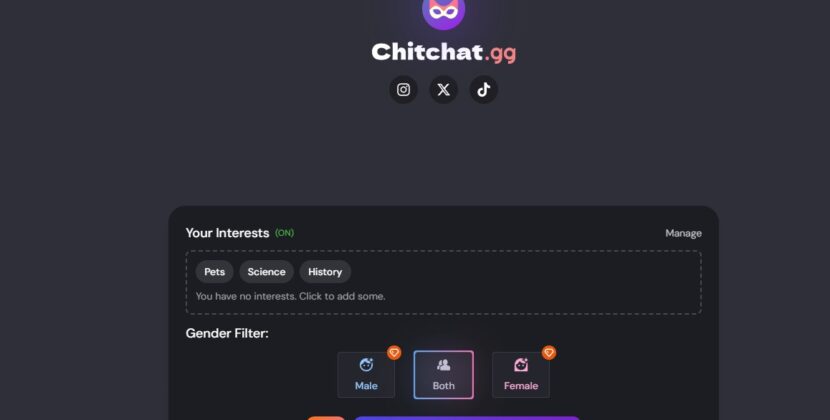
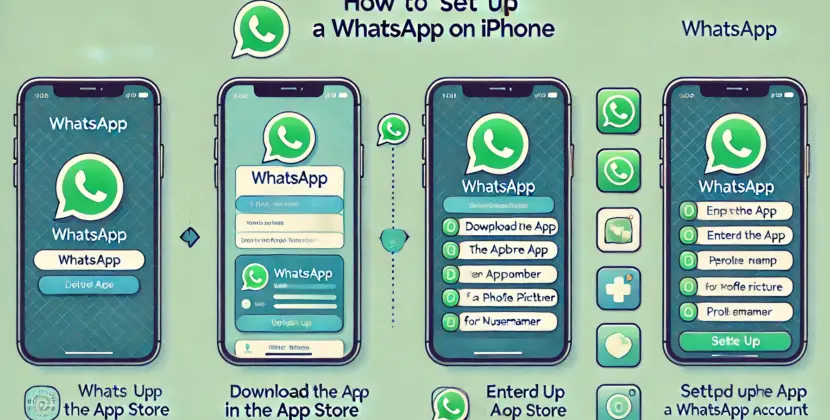




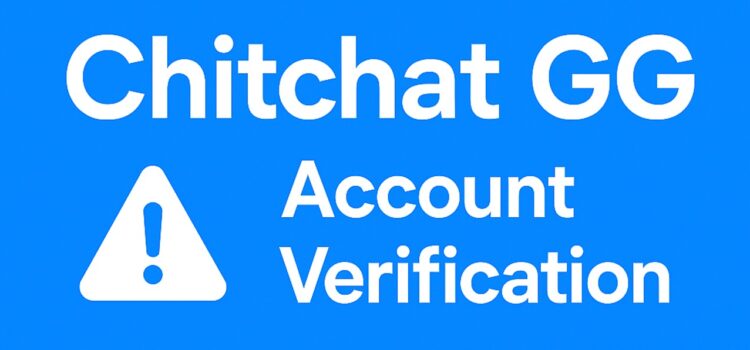
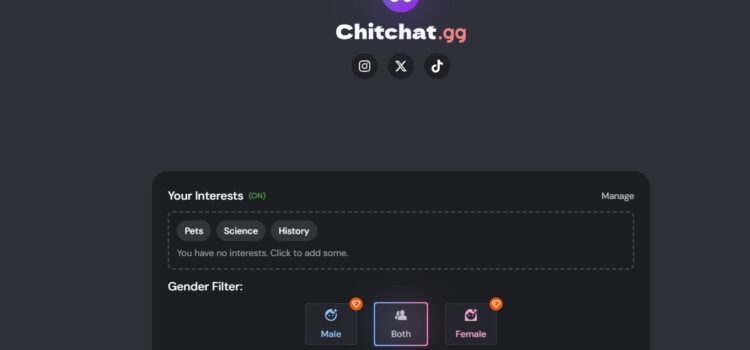
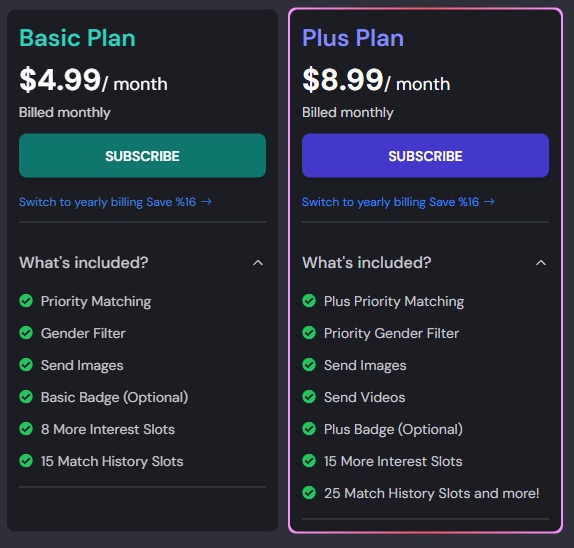
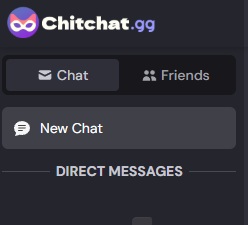
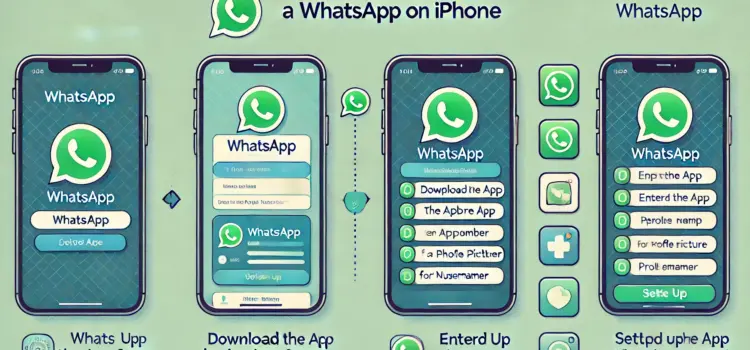
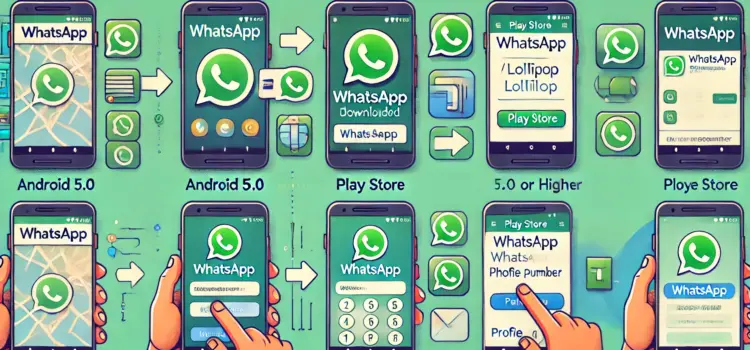
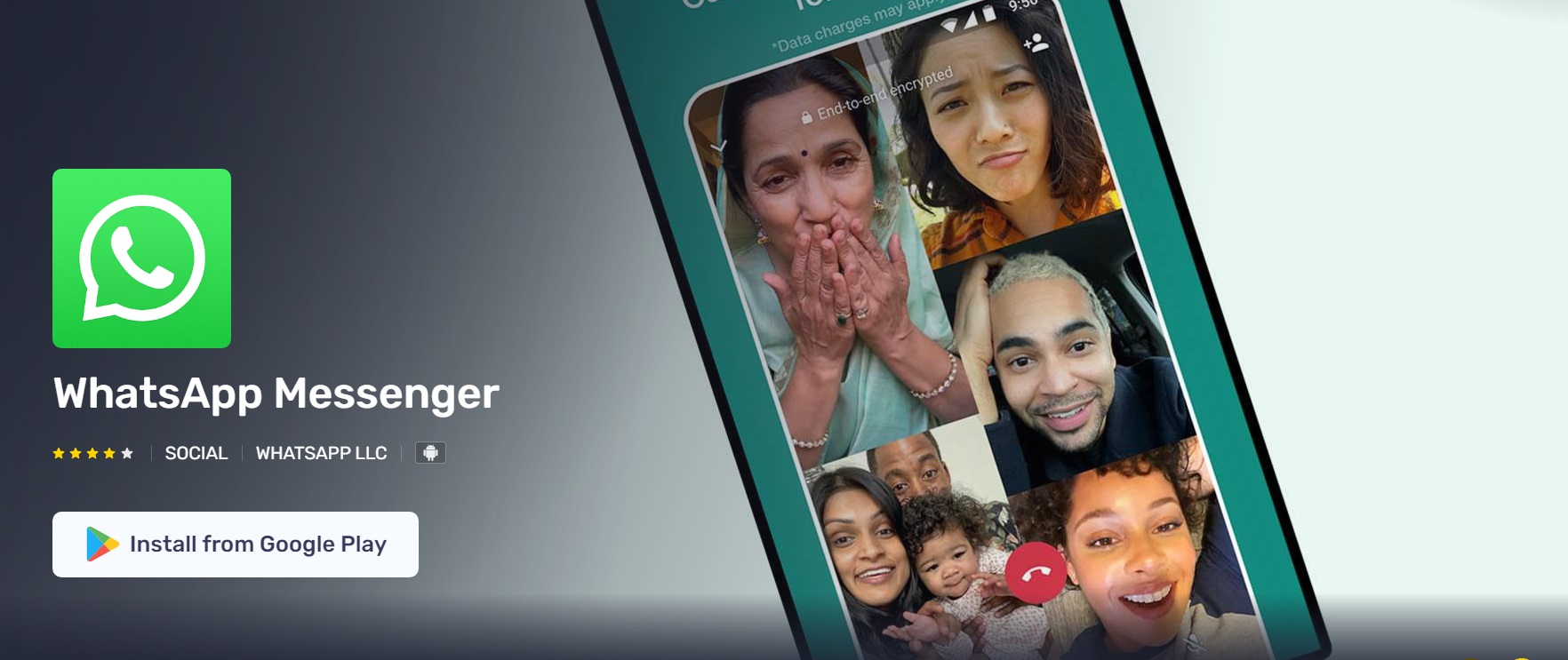
Comments