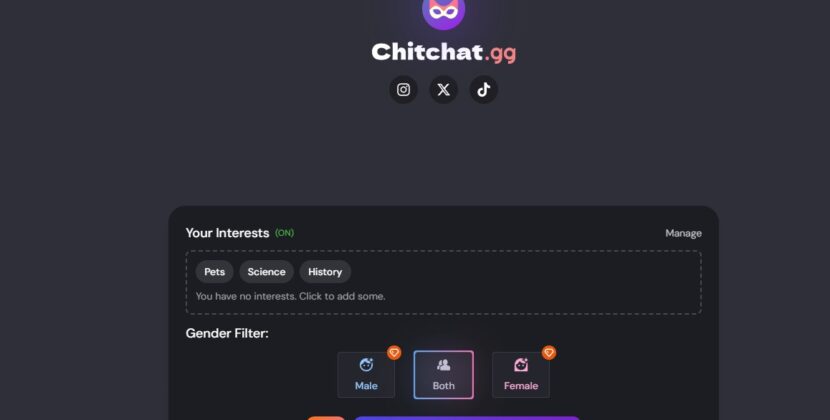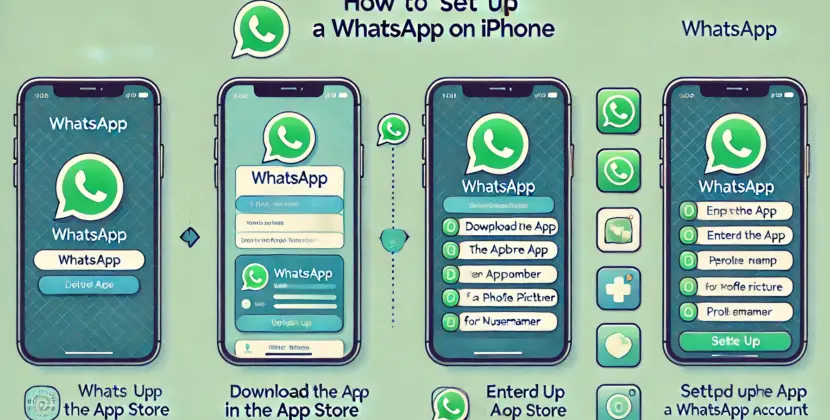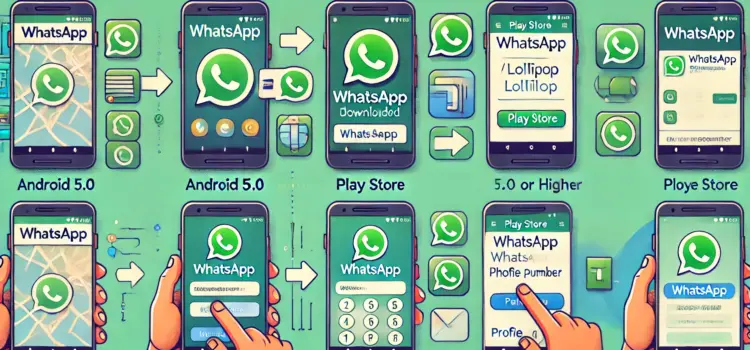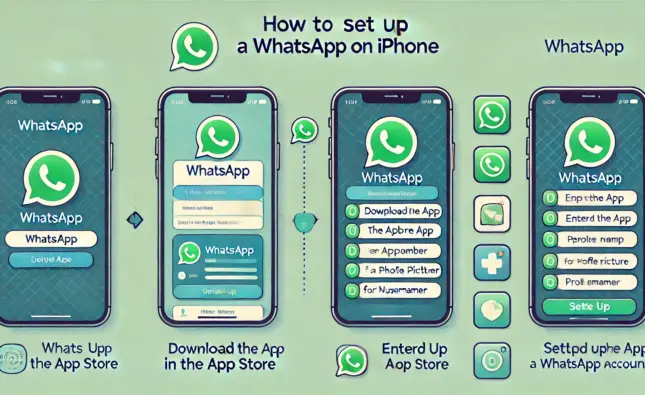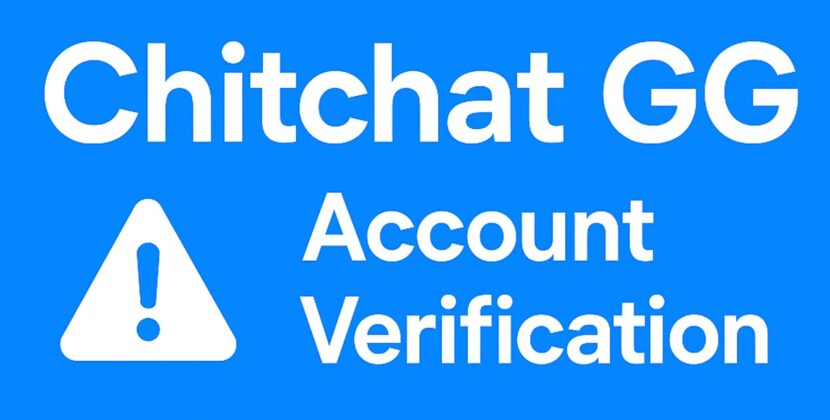
If you’ve got an Android phone running Android 5.0 (Lollipop) or higher, good news: you can use WhatsApp! But keep in mind, the older your Android version, the fewer features you’ll be able to use on WhatsApp. So, all those fancy features I’ve been hyping up might not fully work for you. That said, as long as your phone runs Android 5.0 or higher, you’re good to go. Installing it is super easy after that.
How to Download WhatsApp on Your Phone
First things first… You need to download the app! Shocking, right? I always find it funny how obvious that sounds, but hey, it’s the truth. To download WhatsApp, open the Play Store on your phone and search for “WhatsApp.” The first result should be the official WhatsApp app. Just tap the “Install” button and wait patiently while your phone does its thing. That’s it for this part—simple as that.
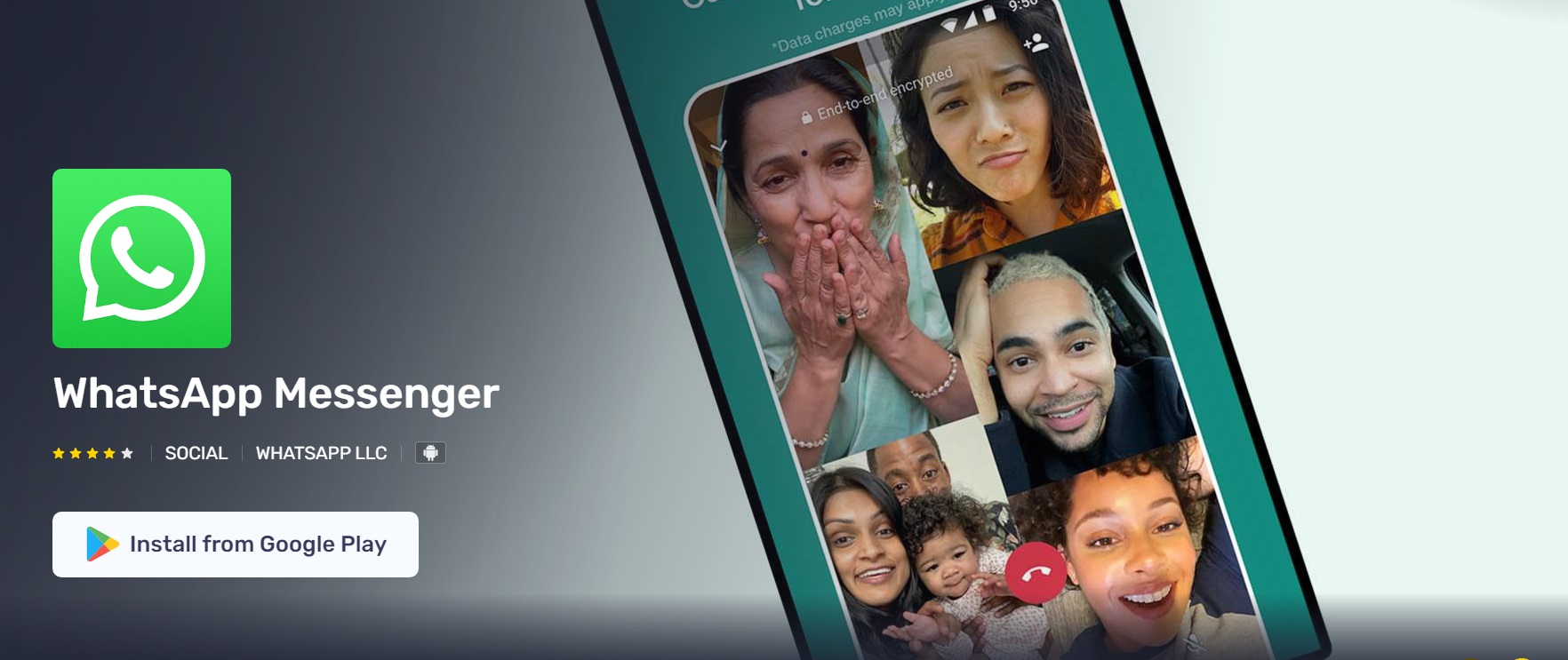
How to Set Up a WhatsApp Account on Your Android Phone
You’ve downloaded the app! Congrats! Now, hit the “Open” button to launch it. Once the app is open, it’ll ask you for a phone number. Enter your own number. WhatsApp verifies every phone number that gets registered, so don’t feel special thinking they’re asking for personal info just for you. (At least not at this stage, haha!) After you type in your number, you’ll have two options to verify it: via a call or an SMS. If you go with SMS, WhatsApp might ask for permission to access your messages. If you allow it, the app activates automatically. If not, they’ll give you a code through the call or SMS, which you’ll need to enter manually. Boom! Your account is now active!
Username and Profile Picture
Setting up your account doesn’t end with just verifying your phone number. There’s one more optional step, but it’s worth doing. If you’re planning to actively use WhatsApp with friends and family, pick a username that’s easy for people to recognize. And maybe don’t get too cheeky or inappropriate with it, because if people report your account, you could get banned. After that, WhatsApp will ask you to add a profile picture. Again, choose something that won’t annoy or offend anyone.
If you’re planning to use WhatsApp for business purposes, I recommend downloading WhatsApp Business instead. It’s a separate app tailored for professional use.
Once you’ve added your profile pic, your account is officially set up. Congrats! You’re all set to start chatting!
Did you encounter any problems while setting up your WhatsApp account? Feel free to share your issue with us. Either I or someone from our team will assist you with troubleshooting! Click on the button below to request support!