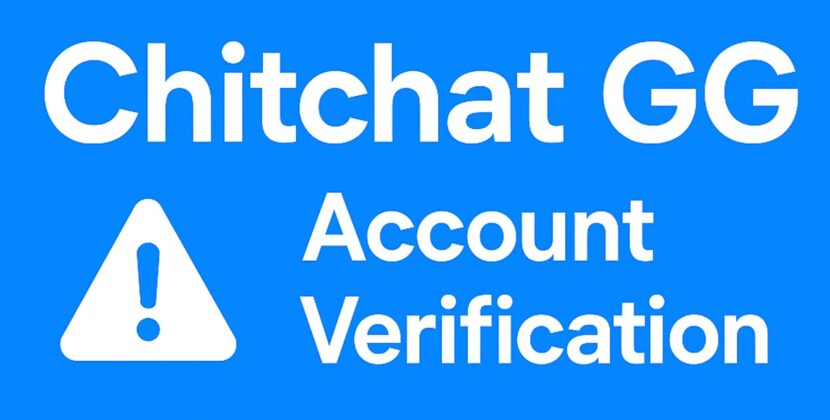
Earlier, I explained how to set up a WhatsApp account on an Android phone. But don’t worry, iPhone and iOS user! I haven’t forgotten about you! The process is almost identical to what you’d do on Android, so you won’t need to do anything wildly different. Still, I’ll walk you through the steps for iOS just to make it crystal clear. If you’ve got any questions, feel free to drop them in the comments section. And if you’re dealing with a serious issue, don’t hesitate to reach out for help—our team will do their best to assist you!
If you don’t have a WhatsApp account yet, you’re a bit late to the party. Over 2 billion people worldwide use WhatsApp for all kinds of communication. If you want to join them, here’s how to set it up on your iPhone.
How to Download WhatsApp on iPhone
Like most apps, you’ll need to head to the App Store to download WhatsApp. The official app is only available there. To use WhatsApp on an iPhone, you need iOS 12 or later. This means you’ll need at least an iPhone 5s or a newer model. If you have one of these or something better, you’re good to go!
To download the app, open the App Store, search for “WhatsApp,” and tap the first result (which will be the official app). You can safely download it from there. Wait for the app to finish downloading and then follow the steps below. It’ll only take a few seconds to set everything up!
Important Note:
Starting May 5, 2025, WhatsApp will raise its minimum iOS requirement to iOS 15.1. After this date, only users with iPhone 6s or newer will be able to use WhatsApp. So, keep that in mind if your phone is on the older side.
Setting Up a WhatsApp Account on iPhone
Once the app is installed, congratulations—you’re ready for the next step! Open WhatsApp, and the first thing it’ll ask for is your phone number. Don’t worry; this is just to activate your account. Enter your phone number, then choose one of the activation methods. The easiest way is to activate via SMS.
If, for some reason, you can’t receive SMS or prefer an alternative, you can request WhatsApp to call you and provide the activation code verbally. Once you enter the activation code, your account is almost ready! The next steps are optional, but they’re important, so let me explain.
Setting a Profile Picture and Name on iPhone
After entering the activation code, your account is officially verified. WhatsApp will now ask you a few optional things, like your name. This is important because your name is what people will see when they interact with your account. If you’re chatting with family and friends, I recommend using your real name to avoid confusion.
Next, WhatsApp will ask for a profile picture. This step is also optional. If you want people to recognize you, using your own photo is a good idea, but it’s not mandatory. You can upload any picture you like as your profile image. Once this step is complete, your account is fully set up!
Need Help?
If you run into any issues while setting up your WhatsApp account, let us know, and we’ll be happy to help troubleshoot. Just reach out, and our team will do their best to assist you!

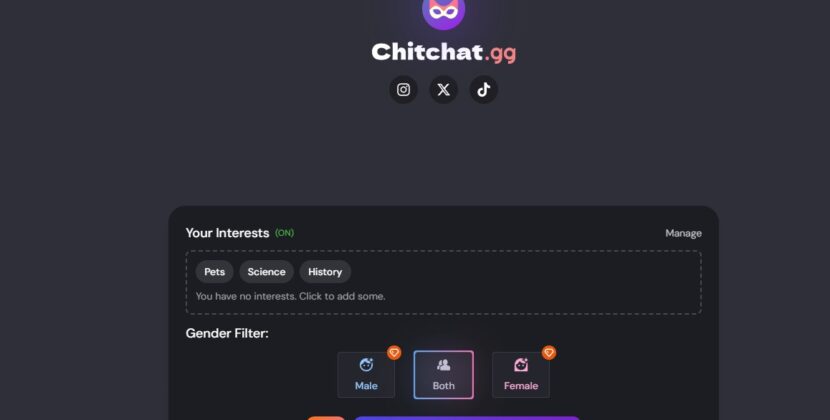
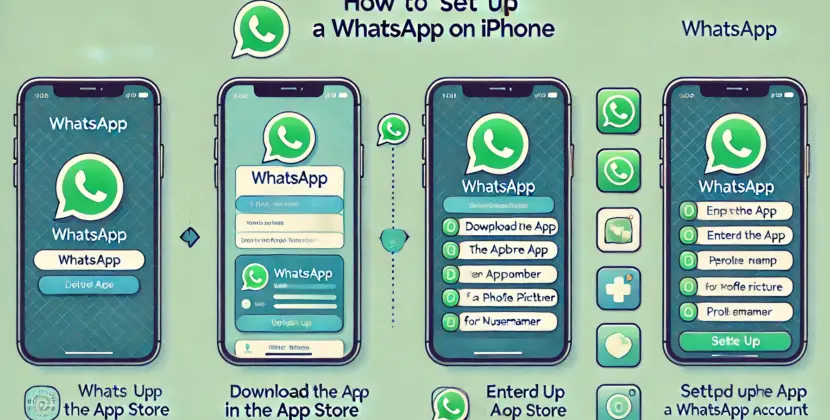






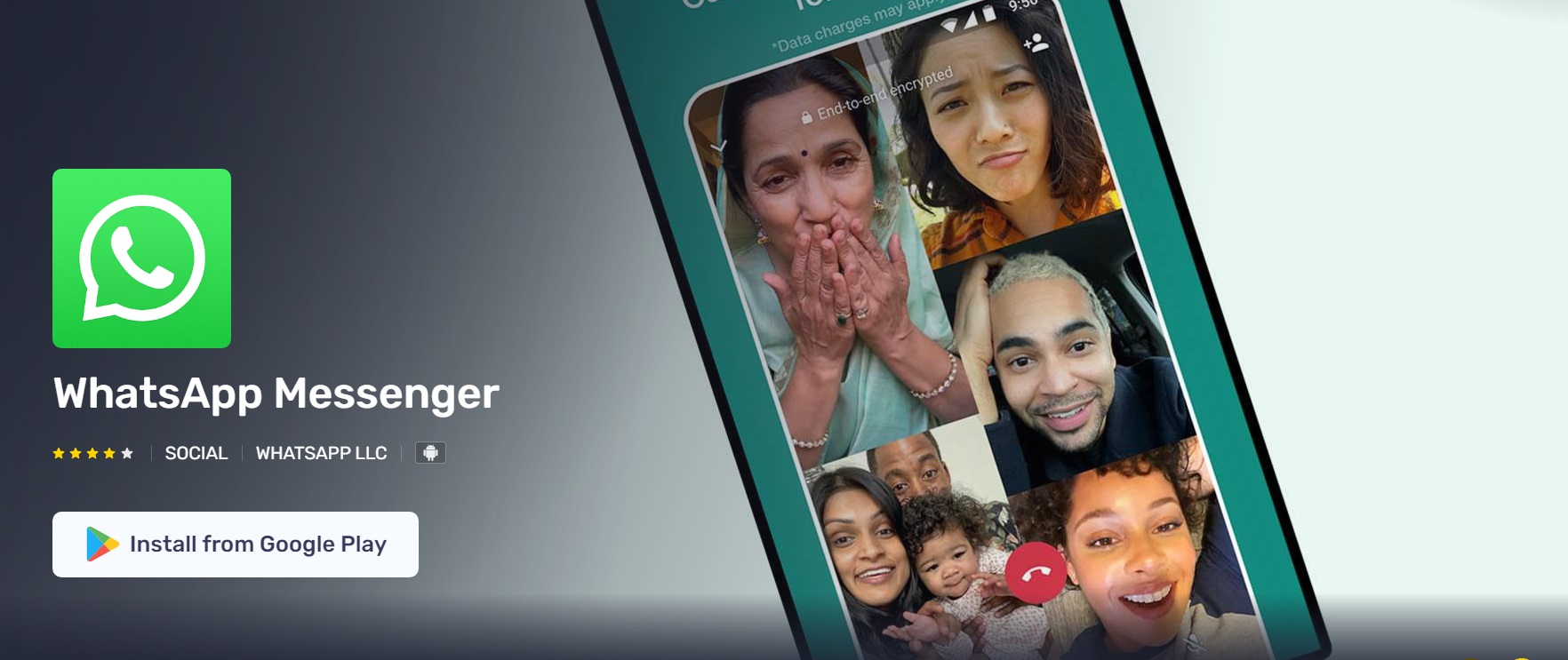
Comments